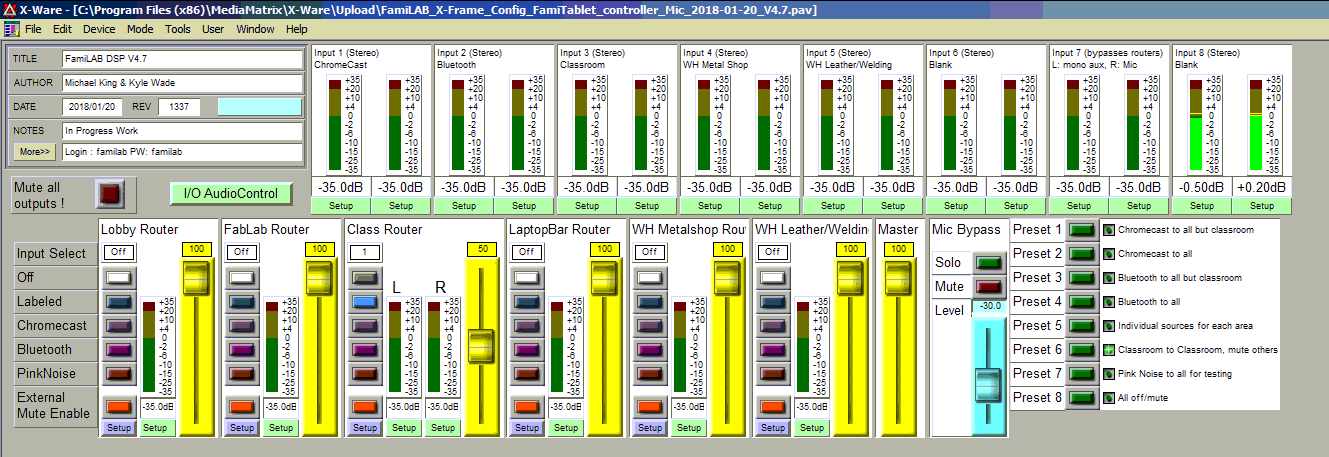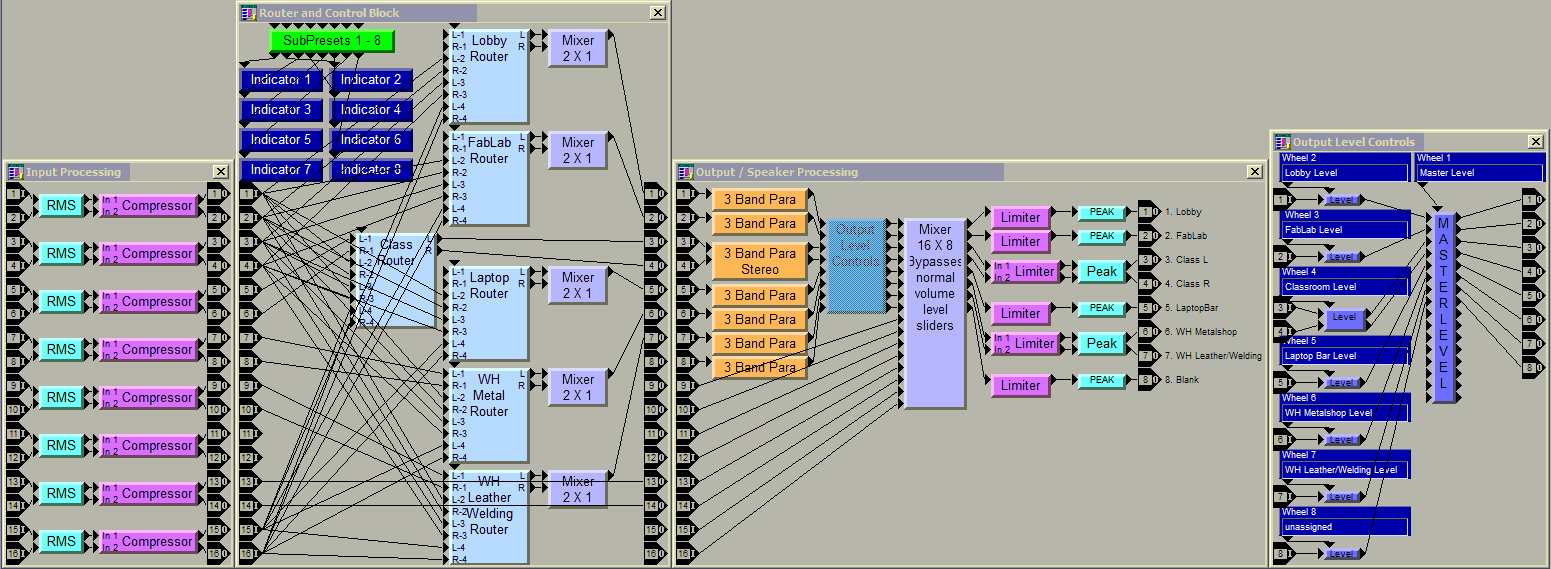Difference between revisions of "Audio System"
Omegatotal (talk | contribs) (Details about the audio configuration of the various audio systems in use at FamiLAB) |
Omegatotal (talk | contribs) |
||
| Line 1: | Line 1: | ||
| − | + | FamiLAB has a centrally managed audio system using a Peavey DSP and crown 8 Channel amp, in addition to the surround sound system in the front lobby which is separate and stand alone. | |
There are 6 distinct zones for the central system, with the warehouse being 2 zones split between metal working area and welding/leather working area, with future plans for a set of speakers for the wood working area. | There are 6 distinct zones for the central system, with the warehouse being 2 zones split between metal working area and welding/leather working area, with future plans for a set of speakers for the wood working area. | ||
| Line 8: | Line 8: | ||
The DSP is controlled from an HP TouchSmart All In One computer at the front desk, it has each zone separated out with a series of inputs and its own volume slider, as well as a master volume level. and some presets for common configurations. | The DSP is controlled from an HP TouchSmart All In One computer at the front desk, it has each zone separated out with a series of inputs and its own volume slider, as well as a master volume level. and some presets for common configurations. | ||
| + | |||
| + | [[File:DSP_Interface_1.png]] | ||
| + | |||
| + | Each of the level meters on the top half show the source input levels before any modifications, the level meters next to the sliders show the output levels after all volume controls and limiters. | ||
| + | |||
| + | The presets are setup to allow common source selections, such as: Classroom Chromecast input sent to the classroom only, while the rest of the zones have the Chromecast or Bluetooth source selected, or all zones muted when not in use. | ||
| + | |||
| + | The DSP is programmed/configured using the same software which is shown above, but to prevent accidental miss-configuration it is locked into a control only mode. | ||
| + | |||
| + | Also, in the event of a power failure, the DSP and the HP TouchSmart computer should power up in a default state with all sources muted and the volume turned down. | ||
| + | |||
| + | If for any reason the HP TouchSmart is not working or unable to connect to the DSP over the USB extension and USB to Serial adapter, the presets seen above as well as most of the volume sliders are available from the physical controls on the front of the DSP, as well as the input and output. | ||
| + | |||
| + | [[File:DSP_Interface_2.png]] | ||
| + | |||
| + | The presets are simple push buttons. The volume controls are available via dial which can be pressed to select the volume slider (zone name displayed on the screen) and rotated to adjust volume) | ||
| + | |||
| + | There is no master mute button on the front panel, so preset 8 should be used to effectively mute the zones from everything but the page Mic/mono aux sources. | ||
| + | |||
| + | If for any reason the device is not responding as expected, it can be power cycled, but you must power up the expansion chassis or Break Out Box(BOB) first | ||
| + | |||
| + | [[File:DSP_Interface_3.png]] | ||
| + | |||
| + | The above image shows the back of the X Frame 88 DSP, but the layout of the BOB's are very similar minus only a few ports (serial, and only a pair of RJ45 (NOT Ethernet, but uses the same physical cabling. shielded cat 5 or better should be used), some differences in the non-audio IO's) | ||
| + | |||
| + | All of the connections are connectorized and thus can easily be removed to have the wiring adjusted. all inputs and outputs can be either balanced audio, or un-balanced line in/out. Inputs can be line level or on some cards, mic level with phantom. | ||
| + | |||
| + | |||
| + | We are currently using the following inputs and outputs, 1-8 for Xframe and 9-16 on BOB A. | ||
| + | |||
| + | *Inputs: | ||
| + | **01-02 : Stereo Chromecast input | ||
| + | **03-04 : Stereo Bluetooth input | ||
| + | **05-06 : Stereo input for classroom audio | ||
| + | **07-08 : Stereo input for Warehouse Metal shop | ||
| + | **09-10 : Stereo input for Warehouse Welding / Leather shop | ||
| + | **11-12 : Un-used | ||
| + | **13 : Mono Aux input for future project (Door bell/sound effect page to all zones) | ||
| + | **14 : Mic Page to all zones | ||
| + | **15-16 : Stereo input for audio test / Pink noise / Spare | ||
| + | |||
| + | *Outputs: | ||
| + | **01 : Lobby | ||
| + | **02 : FabLab | ||
| + | **03-04 : Classroom Left / Right | ||
| + | **05 : Laptop Bar | ||
| + | **06 : Warehouse Metal Shop | ||
| + | **07 : Warehouse Welding / Leather shop | ||
| + | **08 : Blank | ||
| + | **09-10 : Blank | ||
| + | **11-12 : Blank | ||
| + | **13-14 : Blank | ||
| + | **15-16 : Blank | ||
| + | |||
| + | |||
| + | The images below show a small glimpse into the virtual wiring and configuration of the DSP, from the input on the left, through the mixer and routers which allow presets, through the output limiters and master level controls. | ||
| + | |||
| + | [[File:DSP_Interface_4.png]] | ||
| + | |||
| + | [[File:DSP_Interface_5.png]] | ||
Revision as of 04:12, 4 March 2018
FamiLAB has a centrally managed audio system using a Peavey DSP and crown 8 Channel amp, in addition to the surround sound system in the front lobby which is separate and stand alone.
There are 6 distinct zones for the central system, with the warehouse being 2 zones split between metal working area and welding/leather working area, with future plans for a set of speakers for the wood working area.
There are 2 sources for input that are not tied to video displays a Chromecast for audio and a Motorola Bluetooth receiver.
There is a future plan to have additional, separate, bluetooth receivers dedicated for the other areas.
The DSP is controlled from an HP TouchSmart All In One computer at the front desk, it has each zone separated out with a series of inputs and its own volume slider, as well as a master volume level. and some presets for common configurations.
Each of the level meters on the top half show the source input levels before any modifications, the level meters next to the sliders show the output levels after all volume controls and limiters.
The presets are setup to allow common source selections, such as: Classroom Chromecast input sent to the classroom only, while the rest of the zones have the Chromecast or Bluetooth source selected, or all zones muted when not in use.
The DSP is programmed/configured using the same software which is shown above, but to prevent accidental miss-configuration it is locked into a control only mode.
Also, in the event of a power failure, the DSP and the HP TouchSmart computer should power up in a default state with all sources muted and the volume turned down.
If for any reason the HP TouchSmart is not working or unable to connect to the DSP over the USB extension and USB to Serial adapter, the presets seen above as well as most of the volume sliders are available from the physical controls on the front of the DSP, as well as the input and output.
The presets are simple push buttons. The volume controls are available via dial which can be pressed to select the volume slider (zone name displayed on the screen) and rotated to adjust volume)
There is no master mute button on the front panel, so preset 8 should be used to effectively mute the zones from everything but the page Mic/mono aux sources.
If for any reason the device is not responding as expected, it can be power cycled, but you must power up the expansion chassis or Break Out Box(BOB) first
The above image shows the back of the X Frame 88 DSP, but the layout of the BOB's are very similar minus only a few ports (serial, and only a pair of RJ45 (NOT Ethernet, but uses the same physical cabling. shielded cat 5 or better should be used), some differences in the non-audio IO's)
All of the connections are connectorized and thus can easily be removed to have the wiring adjusted. all inputs and outputs can be either balanced audio, or un-balanced line in/out. Inputs can be line level or on some cards, mic level with phantom.
We are currently using the following inputs and outputs, 1-8 for Xframe and 9-16 on BOB A.
- Inputs:
- 01-02 : Stereo Chromecast input
- 03-04 : Stereo Bluetooth input
- 05-06 : Stereo input for classroom audio
- 07-08 : Stereo input for Warehouse Metal shop
- 09-10 : Stereo input for Warehouse Welding / Leather shop
- 11-12 : Un-used
- 13 : Mono Aux input for future project (Door bell/sound effect page to all zones)
- 14 : Mic Page to all zones
- 15-16 : Stereo input for audio test / Pink noise / Spare
- Outputs:
- 01 : Lobby
- 02 : FabLab
- 03-04 : Classroom Left / Right
- 05 : Laptop Bar
- 06 : Warehouse Metal Shop
- 07 : Warehouse Welding / Leather shop
- 08 : Blank
- 09-10 : Blank
- 11-12 : Blank
- 13-14 : Blank
- 15-16 : Blank
The images below show a small glimpse into the virtual wiring and configuration of the DSP, from the input on the left, through the mixer and routers which allow presets, through the output limiters and master level controls.